WINDOWS 7

Windows 7 Operating System FeaturesThe WFU standard operating system for the ThinkPad is the Microsoft 32 bit Windows 7 Enterprise edition. The primary features of Windows 7 are:
Start Menu – The Start Menu provides the primary access point for programs and applications on your ThinkPad.
Taskbar and Notification Area – The Taskbar contains 3 main components, the Start button, the Task/Quicklaunch bar and the System Notification Area.
Windows Snipping Tool – Windows 7 includes an application to capture, save and share “snipped” images from your desktop.
Displaying to a External Monitor or Projector – The ThinkPad is equipped with one or more external display connectors so that you may connect to an external monitor or the multimedia projector.
Using Local Area Networks (LAN/WiFi) – The ThinkPad is configured to access both wired and wireless network resources.
Windows Explorer Favorites – File system favorites are quick links to specific directories (folders) located on your hard drive.
Windows Explorer Libraries – Libraries are an easy way to collect and track documents on your computer that are related to one another but are not necessarily located in the same directories (folders).
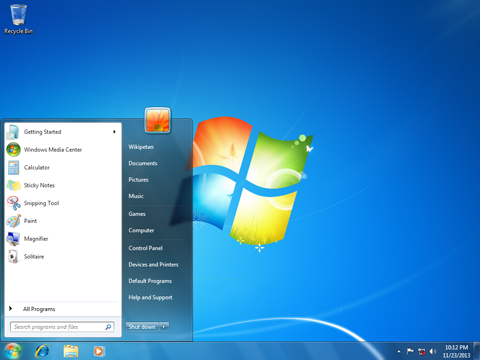
Speed
Even aside from incompatibilities and other issues that many people had with Vista, one of the most straightforward was speed – it just felt too sluggish compared to XP, even on pumped up hardware. Windows 7 brings a more responsive and sprightly feel and Microsoft has spent a lot of time and effort getting the Start Menu response just right.
Microsoft has also recognised the need for improved desktop responsiveness, which gives the impression that the computer is responding to the user and that they are in control – something that was often lacking with Vista.
You can also expect faster boot times. And the boot sequence is now not only prettier than it was with Vista, but it’s speedier too.
Compatibility
In simple terms, compatibility on Windows 7 will be far better than it was with Vista. Many programs that individuals and companies used on Windows XP did not work immediately and required updates, but with Windows 7 almost all applications that work on Vista should still run.
In essence, Windows Vista has done most of the hard work for Windows 7 in this respect.
Lower hardware requirements
Vista gained a reputation for making even the beefiest hardware look rather ordinary. Windows 7, however, will run well on lower end hardware, making the transition from Window XP less painful.
Microsoft is even pushing Windows 7 for netbooks. This could provide a modern replacement for Windows XP, which has found a new lease of life as the OS of choice on netbooks, supplanting Linux. The downside is that Windows 7 Starter Edition, as it will be called, will be limited to only three applications running at the same time.
Search and organisation
One of the best things about Windows 7 is the improved search tool, which now rivals Mac OS X’s Spotlight to be able to find what you need quickly and easily. For example, typing ‘mouse’ will bring up the mouse option within the control panel or typing a word will display it and split it up neatly into files, folders and applications.
Also introduced is the concept of Libraries, which takes the ‘My Documents’ concept a stage further. The various Libraries, such as Documents and Pictures, will watch multiple locations which you can add yourself, so you don’t have to keep everything in one place.
TaskBar/Start menu
At first glance, the task bar looks like nothing has much has changed since Vista. In fact, that’s not the case and it’s a lot more powerful. Microsoft is now making best use of its aero technology. By default, taskbar icons are now larger and items are grouped together and are not labelled with clumsy text.
If you have multiple Word documents or Windows Explorer windows open then you’ll see a stack appear on the task bar. Hover the mouse over the app and each Window will be visible in a thumbnail. Hover over each thumbnail and it will become visible, while all other open windows temporarily disappear, save for their outlines. You can close each document or Window down from the thumbnail directly or click on it to bring it to the front.
Even better, this works with individual tabs in Internet Explorer 8, though unfortunately not Firefox.
Right clicking gives a ‘Jump menu ‘, giving you speedily access to recent documents and you can pin apps of your choice directly to the taskbar.
In the Start menu, a small arrow to the right of applications such as Word now expands to give a list of recent documents and any can be pinned so you can keep one permanently on the list.



0 comments: